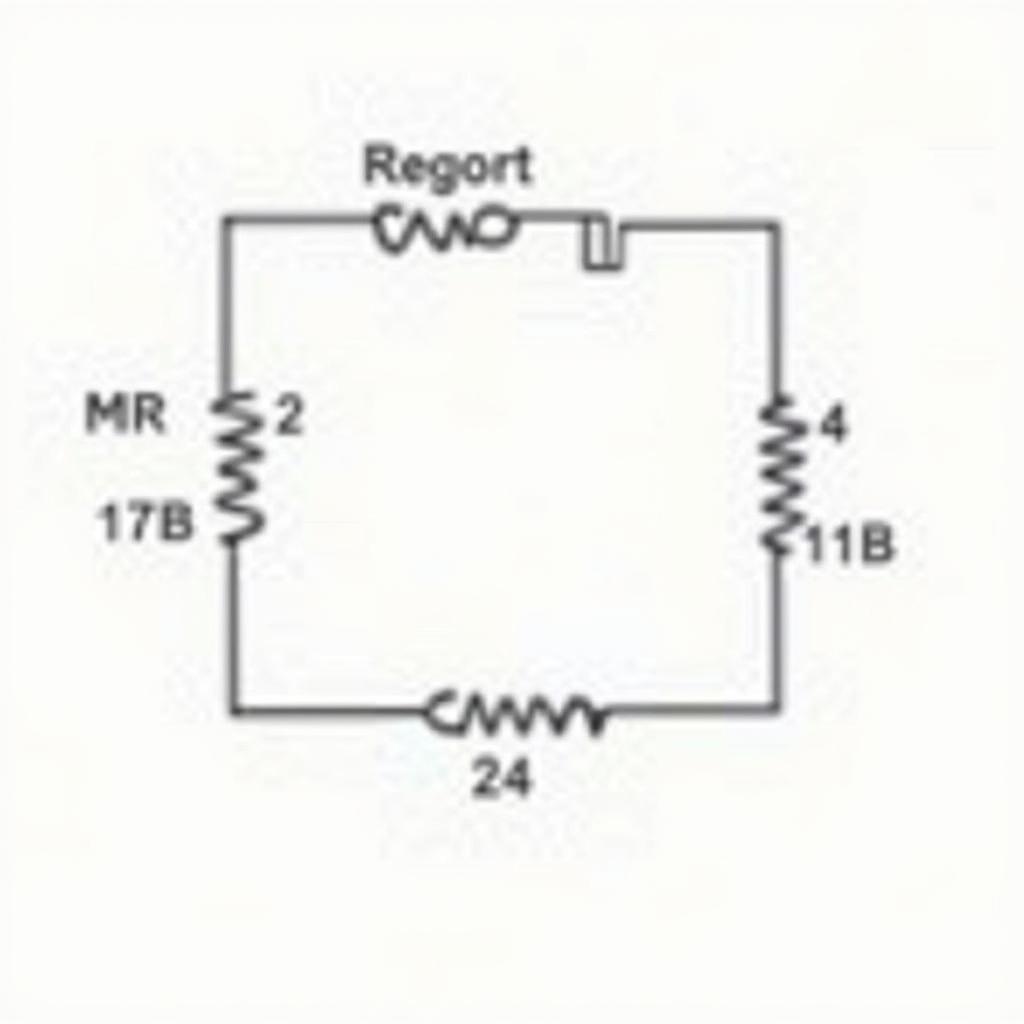The ASE file, short for Adobe Swatch Exchange, is a powerful tool for graphic designers and artists working within the Adobe Creative Suite. Understanding this file format unlocks efficient workflow and creative possibilities, allowing seamless transfer of color palettes between different Adobe applications. This comprehensive guide explores everything you need to know about ASE files, from their core functionality to practical applications and troubleshooting tips.
What is an ASE File and Why Should You Care?
Imagine perfectly matching the vibrant hues of a Southeast Asian sunset across your Photoshop illustration, Illustrator vector graphic, and InDesign layout. That’s the magic of the adobe ase file format. It’s a compact file format specifically designed to store and exchange color swatches (also known as color palettes) within Adobe’s ecosystem. This eliminates the tedious task of manually recreating colors across different software, saving you precious time and ensuring consistency.
Whether you’re a seasoned professional or just starting your creative journey, mastering the ASE file is a valuable asset. It streamlines your workflow, promotes color consistency, and facilitates collaboration among designers. Think of it as your color passport, enabling smooth transitions between different creative landscapes.
Key Benefits of Using ASE Files
- Color Consistency: Maintain precise color accuracy across multiple Adobe applications.
- Time Savings: Eliminate manual color recreation, significantly boosting productivity.
- Collaboration: Share palettes effortlessly with other designers, fostering a unified visual identity.
- Organization: Store and manage your color schemes in a structured and accessible manner.
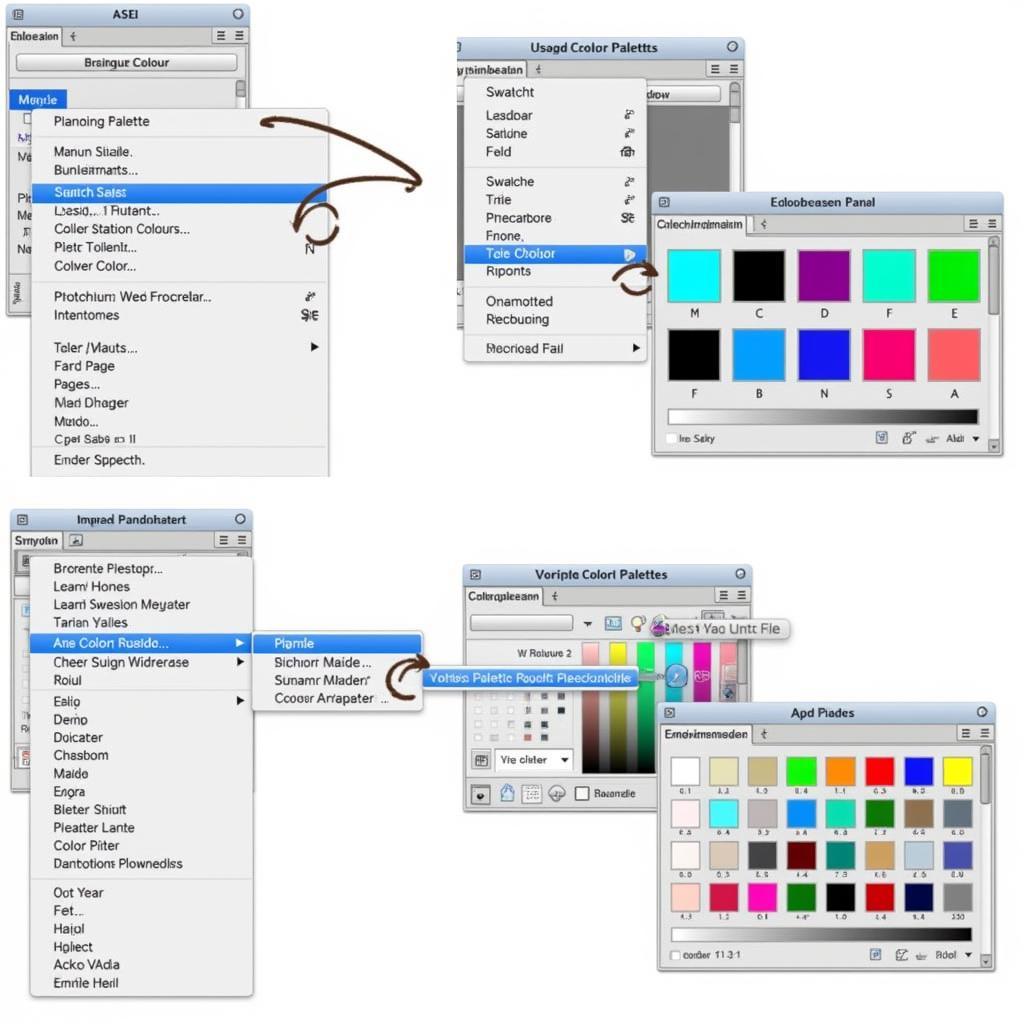 ASE File Integration in Adobe Photoshop
ASE File Integration in Adobe Photoshop
Working with ASE Files in Adobe Photoshop
ASE files are seamlessly integrated into Photoshop, making it easy to import and export your color palettes. Here’s a step-by-step guide:
- Open the “Swatches” panel.
- Click the panel menu icon.
- Select “Load Swatches…”
- Navigate to your ASE file and click “Open.”
Your loaded palette will now appear in the Swatches panel, ready for use. You can also save your current color swatches as an ASE file by following similar steps, choosing “Save Swatches…” instead of “Load Swatches…”. Learn more about working with ASE files in Photoshop through our dedicated guide on ase file photoshop.
Exporting and Sharing ASE Files
Sharing your meticulously curated color palettes is simple. Just export them as ASE files and share them with your team. This ensures everyone is working with the same vibrant hues and maintains a consistent brand identity.
“Consistent color palettes are fundamental for brand recognition,” says Anya Sharma, a leading graphic designer based in Kuala Lumpur. “ASE files allow us to effortlessly maintain this consistency across all our design projects.”
Beyond Photoshop: ASE Files in Other Adobe Applications
The versatility of the ASE file extends beyond Photoshop. It’s compatible with other Adobe Creative Suite applications, including Illustrator and InDesign. This cross-application compatibility further enhances workflow efficiency and design cohesion. Find out how to leverage the ase file format for adobe applications.
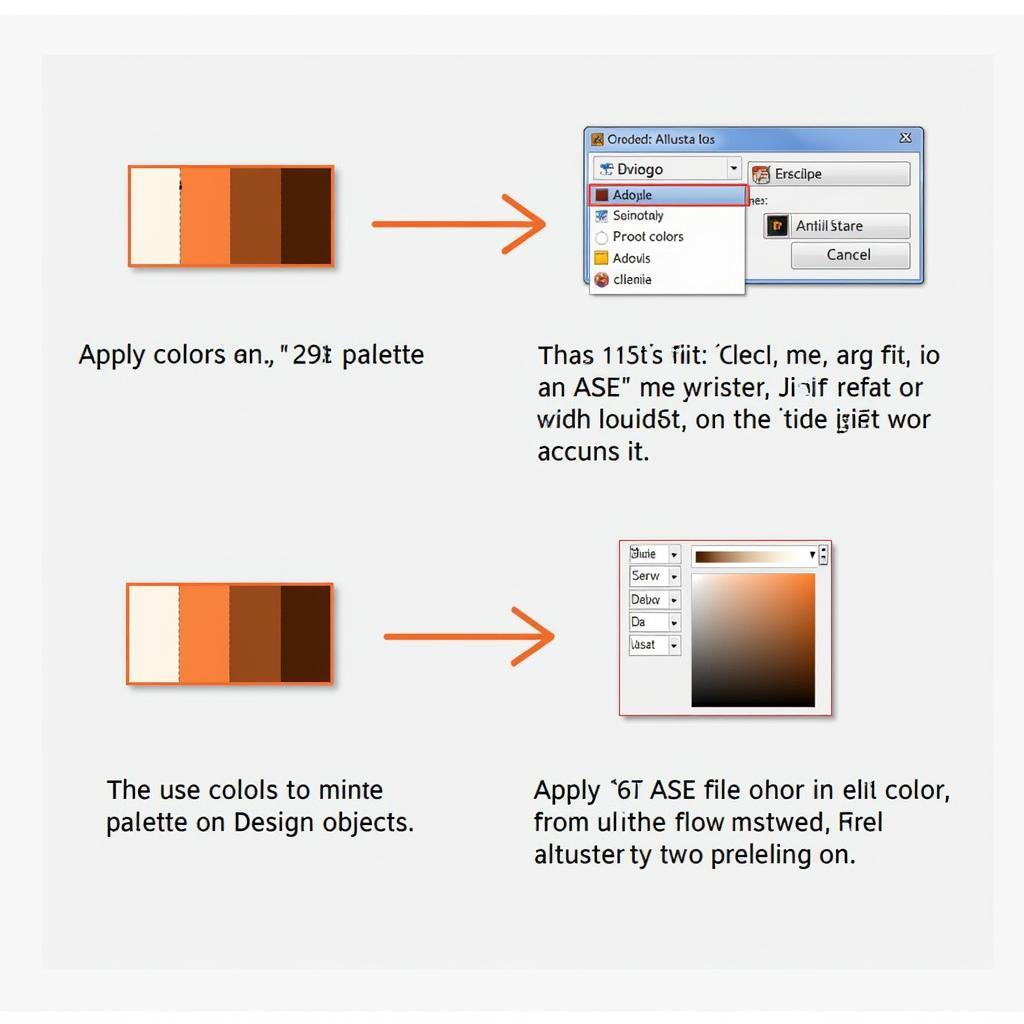 ASE File Workflow in Adobe Illustrator
ASE File Workflow in Adobe Illustrator
Troubleshooting Common ASE File Issues
Occasionally, you might encounter issues like corrupted files or compatibility problems. Don’t worry, these are often easily resolved. Check file integrity, ensure software compatibility, and try saving the file in a different format.
Optimizing ASE Files for Different Projects
Tailoring your ASE files for specific project needs enhances their utility. Consider creating separate palettes for different projects, clients, or brand identities. This keeps your colors organized and prevents confusion. For instance, when working on sprites, ensuring high DPI is crucial. Learn how to ase sprite save a higher dpi for optimal results.
“Organizing color palettes by project is a game-changer,” shares Vincent Nguyen, a senior designer at a prominent Vietnamese advertising agency. “ASE files make this organization incredibly easy and efficient.”
Conclusion
The ASE file, a small file with a big impact, is an essential tool for any creative professional working within the Adobe ecosystem. Mastering its use ensures color consistency, streamlines workflows, and enhances collaboration. From Photoshop to Illustrator and InDesign, the ase file is your key to unlocking a world of vibrant and cohesive design. Explore how to adobe save swatches gradients ase effectively.
FAQ
- What does ASE stand for? ASE stands for Adobe Swatch Exchange.
- What applications support ASE files? Primarily Adobe Creative Suite applications like Photoshop, Illustrator, and InDesign.
- How do I open an ASE file? You load them through the Swatches panel in your Adobe software.
- Can I share ASE files? Yes, they are designed for easy sharing and collaboration.
- What if my ASE file is corrupted? Check file integrity and software compatibility.
- How can I organize my ASE files? Create separate palettes for different projects or clients.
- Where can I find more resources about ASE files? Check online tutorials and Adobe’s official documentation.
Need further assistance? Contact us at Phone Number: 0369020373, Email: [email protected] or visit our address: Thon Ngoc Lien, Hiep Hoa, Bac Giang, Vietnam. We have a 24/7 customer support team.