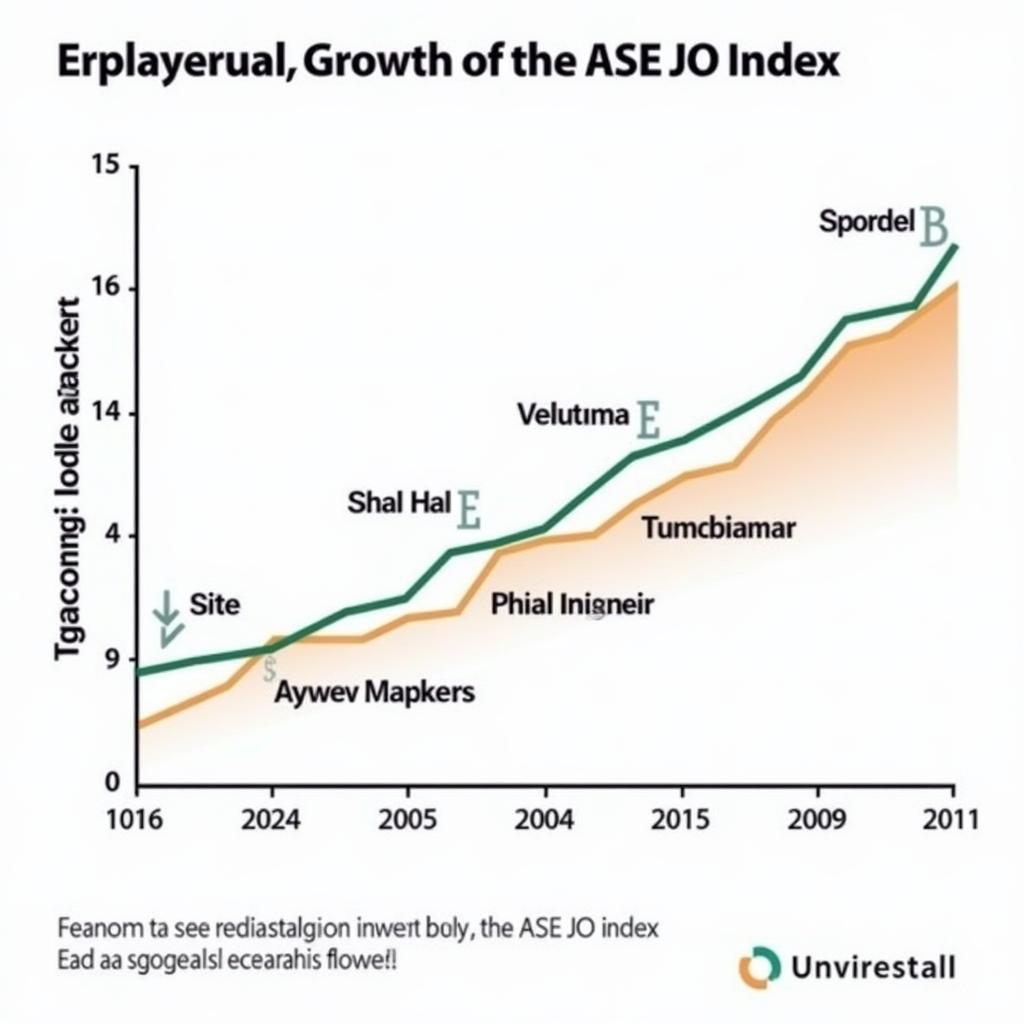Installing the Atomic Simulation Environment (ASE) with Anaconda can seem daunting, but with the right guidance, it’s a breeze. This guide provides a step-by-step approach to seamlessly integrate ASE into your Anaconda environment, empowering you to delve into the world of atomistic simulations.
Why Choose Anaconda for ASE Installation?
Anaconda simplifies package management and environment control for scientific computing, making it the preferred choice for many researchers. It streamlines the installation process, minimizing potential conflicts and ensuring a smooth experience, especially for beginners. By utilizing conda, Anaconda’s package manager, you can create isolated environments tailored to specific projects, preventing dependency clashes and ensuring reproducibility.
Setting up Your Anaconda Environment for ASE
Before diving into ASE, setting up a dedicated conda environment is crucial. This isolates your ASE installation and its dependencies, preventing conflicts with other projects.
- Install Anaconda: If you haven’t already, download and install the latest version of Anaconda distribution appropriate for your operating system from the official website.
- Create a new environment: Open your terminal or Anaconda Prompt and execute the following command, replacing “my_ase_env” with your preferred environment name:
conda create -n my_ase_env python=3.9This creates a new environment with Python 3.9. You can choose a different Python version if required by your project. anaconda python install ase - Activate the environment: Activate the newly created environment using:
conda activate my_ase_env
Installing ASE within Your Conda Environment
Now that your environment is active, you can proceed with installing ASE. There are a few approaches depending on your needs.
Standard Installation using Conda
The simplest way to install ASE is directly through conda:
conda install -c conda-forge aseThis command fetches ASE and its essential dependencies from the conda-forge channel, a community-maintained repository of scientific packages. anaconda install ase
Installing ASE with Additional Modules
ASE offers numerous modules extending its capabilities. If you require specific modules like the GPAW calculator, install them along with ASE:
conda install -c conda-forge ase gpawVerifying the Installation
Once the installation completes, confirm it by launching Python within your activated environment and importing ASE:
import ase
print(ase.__version__)This will print the installed ASE version, confirming a successful installation.
Troubleshooting Common Installation Issues
While Anaconda simplifies the process, occasionally you might encounter issues. Here are some common problems and their solutions:
- UnsatisfiableError: This usually indicates conflicting dependencies. Try creating a fresh environment or resolving the conflicts manually using conda’s dependency management tools. anaconda ase install
- PackageNotFoundError: Ensure that the correct channels are enabled, particularly “conda-forge”.
- ImportError: Double-check that your environment is activated before importing ASE. install ase
Leveraging ASE for Atomistic Simulations
With ASE successfully installed, you’re ready to explore the world of atomistic simulations. From building and manipulating atomic structures to performing complex calculations, ASE provides a versatile platform for scientific discovery. ase conda
“ASE’s modular design allows researchers to tailor the environment to their specific needs, whether it’s simulating materials properties or investigating chemical reactions,” says Dr. Anya Sharma, a computational chemist at the National Institute of Material Science.
“The integration with Anaconda further simplifies the workflow, making it accessible to a wider range of users,” adds Dr. Ben Lee, a materials scientist at the Singapore University of Technology and Design.
Conclusion
Installing ASE with Anaconda offers a robust and efficient pathway to utilizing this powerful simulation environment. By following the steps outlined in this guide, you can seamlessly integrate ASE into your workflow and embark on your atomistic simulation journey. With its user-friendly interface and extensive capabilities, ASE empowered by Anaconda opens up exciting possibilities for scientific exploration.
FAQ
- Why use Anaconda for ASE? Anaconda simplifies package management and environment control, preventing conflicts.
- What is a conda environment? An isolated space for specific projects and their dependencies.
- How do I install additional ASE modules? Specify them during the installation command:
conda install -c conda-forge ase [module_name]. - What if I encounter an “UnsatisfiableError”? Try creating a fresh environment or resolving the dependency conflicts.
- How do I verify the ASE installation? Import ASE in Python and print its version:
print(ase.__version__).
Need help? Contact us 24/7: Phone: 0369020373, Email: [email protected] or visit us at: Thôn Ngọc Liễn, Hiệp Hòa, Bắc Giang, Việt Nam.