An Ase File In Photoshop, short for Adobe Swatch Exchange, is a handy way to store and share sets of colors. Whether you’re a graphic designer, web developer, or just love playing with color palettes, understanding how to use ASE files can be a valuable asset in your creative workflow.
![]() Photoshop ASE File Icon
Photoshop ASE File Icon
What is an ASE File?
Think of an ASE file as a digital color library. It allows you to save a collection of colors, known as swatches, in a single file. These swatches can then be easily imported and used across different Photoshop documents, projects, or even shared with others.
Why Use ASE Files?
There are several reasons why using ASE files can benefit your design process:
- Consistency: ASE files ensure that you use the same colors across different design elements, maintaining brand identity and visual harmony.
- Efficiency: Instead of manually picking each color, you can quickly load a pre-defined palette, saving time and effort.
- Collaboration: Easily share color palettes with team members or clients, ensuring everyone is on the same page.
- Inspiration: Explore and experiment with new color combinations by downloading and using ASE files created by other designers.
How to Create an ASE File
Creating your own ASE file in Photoshop is straightforward:
- Open the Swatches Panel: Go to Window > Swatches.
- Select Desired Colors: Choose the colors you want to include in your palette by clicking on individual swatches.
- Save Your Swatch Library: Click on the Swatches Panel menu icon and select “Save Swatches…”
- Name and Save: Give your file a descriptive name and choose a location to save it. Make sure to select “ASE” as the file format.
Using ASE Files in Your Projects
Importing an ASE file is just as easy:
- Open the Swatches Panel: Go to Window > Swatches.
- Load Swatches: Click on the Swatches Panel menu icon and select “Load Swatches…”
- Select Your ASE File: Navigate to the location where you saved the ASE file and click “Open”. The new color swatches will be added to your Swatches Panel.
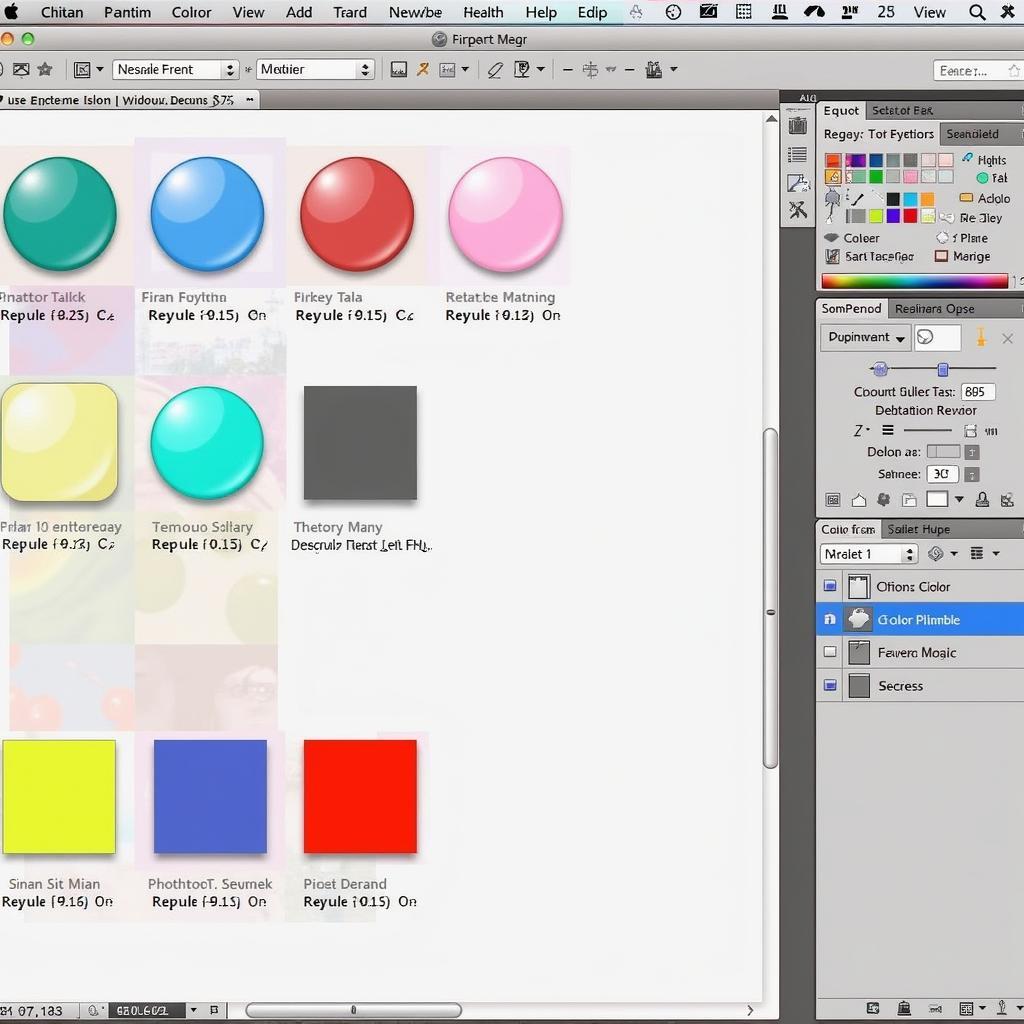 ASE Color Palette in Action
ASE Color Palette in Action
ASE Files Beyond Photoshop
While commonly associated with Photoshop, ASE files are compatible with other Adobe Creative Cloud applications like Illustrator, InDesign, and After Effects. This makes them a versatile tool for maintaining color consistency across different design platforms.
Conclusion
Mastering the use of ASE files in Photoshop can significantly streamline your design process and elevate the quality of your work. From ensuring brand consistency to exploring new color possibilities, ASE files are a simple yet powerful tool every designer should have in their arsenal.

