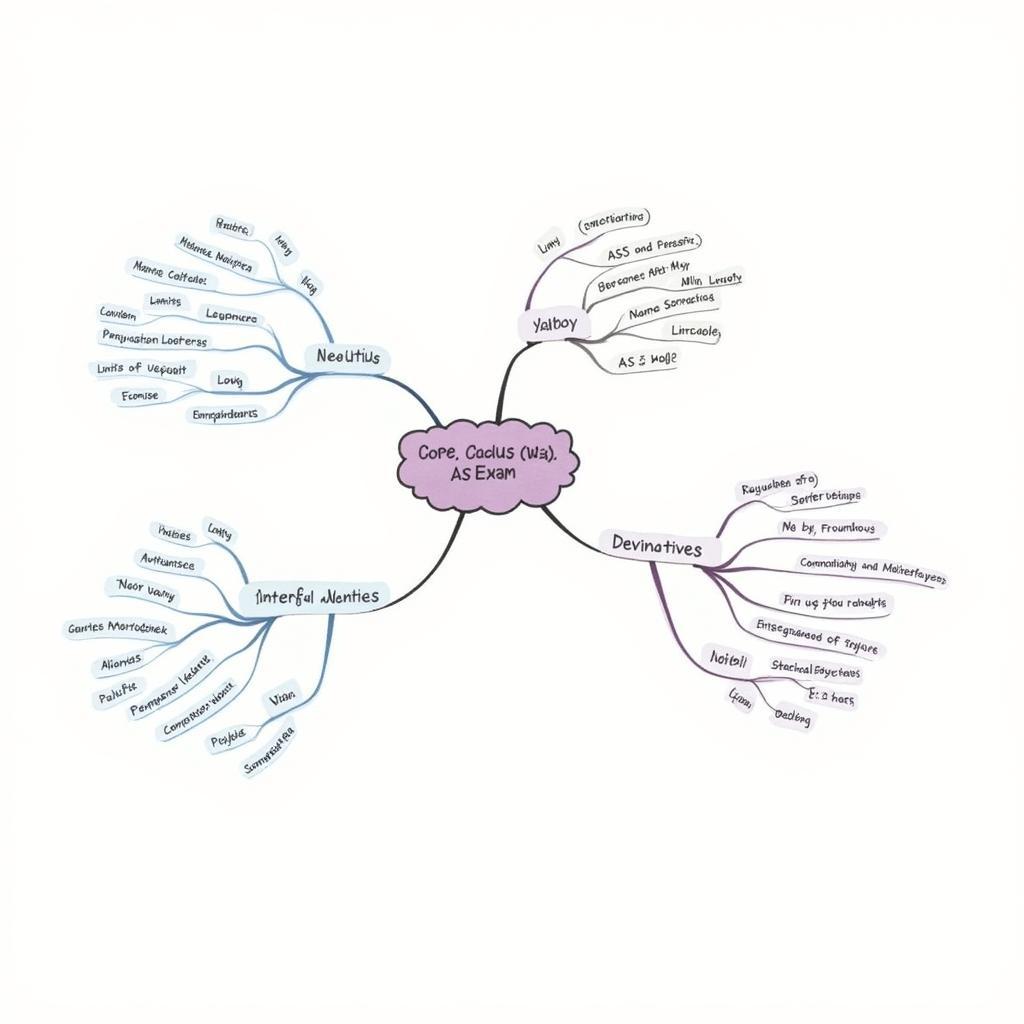Adding ASE color palettes to Photoshop streamlines your design workflow. This guide provides a detailed walkthrough of importing and utilizing ASE files in Photoshop, empowering you to efficiently manage and apply colors in your creative projects.
Whether you’re a seasoned designer or just starting out, understanding how to work with ASE files can significantly improve your color management and enhance your overall design process. Let’s dive into the specifics of adding and using these valuable color palettes in Photoshop. See how you can enhance your workflow with pc ase.
Understanding ASE Files and Their Benefits
ASE, or Adobe Swatch Exchange, files are a versatile way to store and share color palettes between Adobe applications like Photoshop, Illustrator, and InDesign. They offer a convenient method for maintaining color consistency across different projects and platforms. Using ASE files allows you to easily import and export color palettes, saving you time and effort. This is particularly useful when collaborating with others or working on projects that require specific color schemes.
Imagine you’re designing a branding package for a client. Using ASE files allows you to quickly import the approved brand colors into Photoshop, ensuring accuracy and consistency throughout your designs. This not only saves time but also helps maintain a professional and cohesive look across all marketing materials.
Methods for Adding ASE to Photoshop
There are several ways to add ASE color palettes to Photoshop. Let’s explore the most common and effective methods.
Method 1: Using the Swatches Panel
- Open the Swatches panel in Photoshop (Window > Swatches).
- Click on the panel menu icon in the top right corner of the Swatches panel.
- Select “Import Swatches.”
- Navigate to your ASE file and click “Open.”
This method directly imports the ASE palette into your Swatches panel, making it readily available for use in your current and future projects.
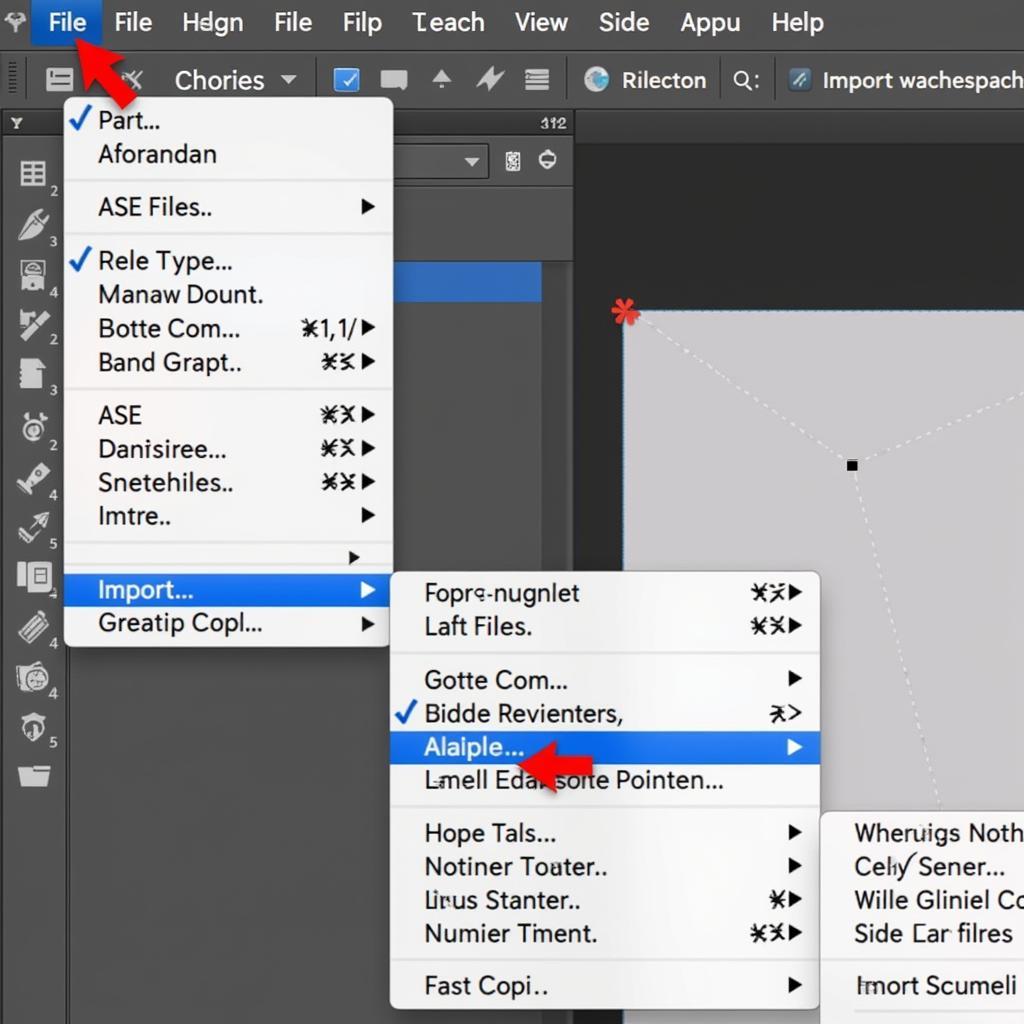 Importing ASE Palette via Swatches Panel
Importing ASE Palette via Swatches Panel
Method 2: Dragging and Dropping the ASE File
A quicker method involves simply dragging and dropping the ASE file directly onto the Photoshop window. This automatically loads the color palette into the Swatches panel. This drag-and-drop functionality provides a streamlined approach for importing color palettes.
Method 3: Pre-loading Palettes
You can also pre-load palettes when starting Photoshop. This ensures that your favorite color palettes are always available. This method involves placing your ASE files in a specific directory that Photoshop reads on startup.
Managing Your ASE Palettes
Once you’ve added your ASE palettes, managing them effectively is key to a smooth workflow. Here are some tips:
- Organize your palettes with descriptive names.
- Create separate ASE files for different projects.
- Regularly back up your ASE files.
- Consider using ase palettes for more efficient management.
“Effective color management is crucial for any designer,” says renowned graphic designer Anya Sharma. “Using ASE palettes allows me to maintain consistency and easily share my color schemes with clients and collaborators.”
Troubleshooting Common Issues
Sometimes, you might encounter issues when adding ASE files. Here are a few common problems and solutions:
- File Not Found: Double-check the file path and ensure the ASE file exists.
- Corrupted File: Try downloading the ASE file again or using a different source.
- Compatibility Issues: Ensure your Photoshop version is compatible with the ASE file format.
Beyond Photoshop: ASE in Other Adobe Applications
ASE files aren’t limited to Photoshop. They can also be used in other Adobe applications, such as Illustrator and InDesign. This cross-platform compatibility makes ASE a powerful tool for maintaining color consistency across your entire design workflow. You can learn more about using ASE files in Illustrator through this resource on adobe illustrator ase files. Similarly, understanding how to utilize ase file indesign can enhance your layout and design projects. Expanding your knowledge of ASE across different applications can significantly streamline your workflow and ensure professional-grade results.
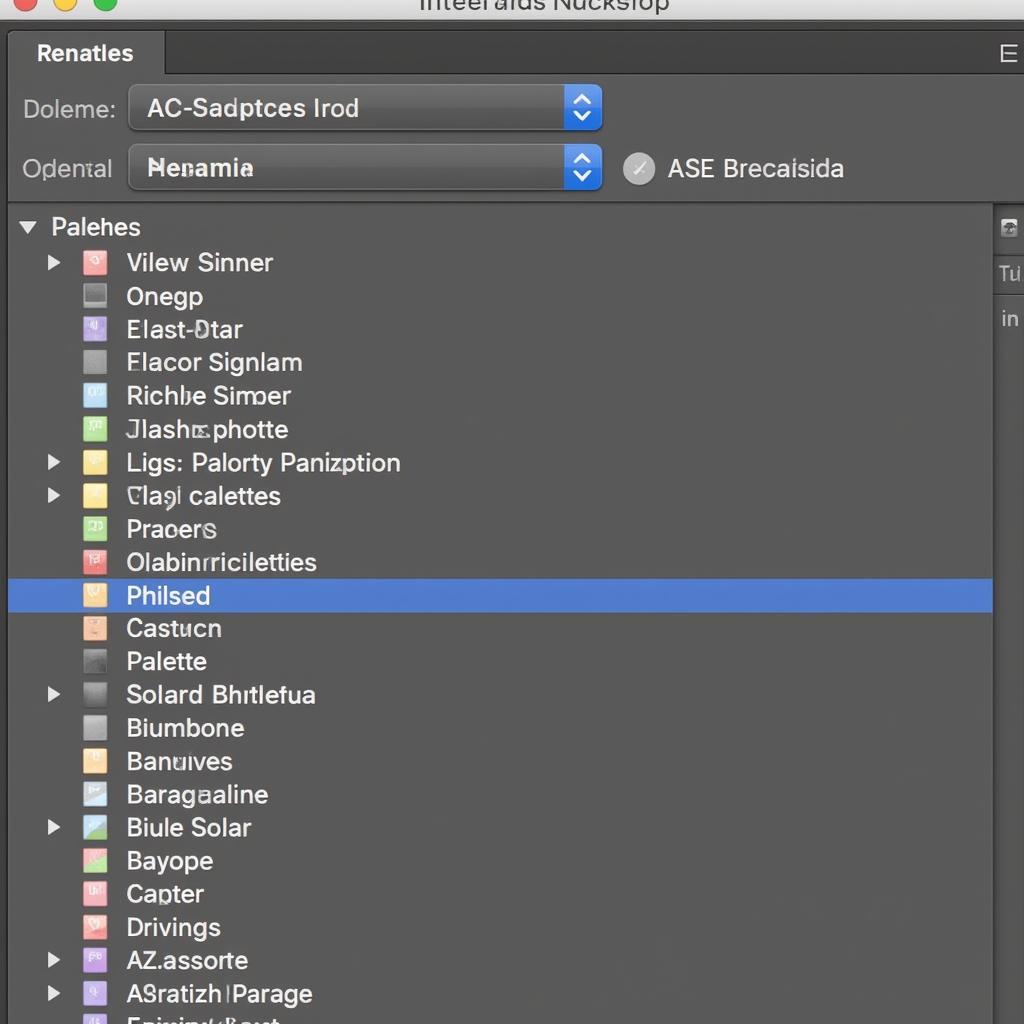 Managing ASE Palettes in Photoshop
Managing ASE Palettes in Photoshop
Conclusion
Adding ASE to Photoshop is a simple yet powerful way to enhance your color management and design process. By understanding the different methods of importing and managing ASE files, you can streamline your workflow, maintain color consistency, and elevate your creative projects. Now that you know how to Add Ase To Photoshop, start experimenting with different color palettes and explore how they can transform your designs. For advanced color management, explore resources on add color swatches to pse ase.
FAQ
- What is an ASE file?
- How do I open an ASE file in Photoshop?
- Can I create my own ASE palettes?
- Are ASE files compatible with other Adobe software?
- How do I troubleshoot issues with importing ASE files?
- What are the benefits of using ASE files in design?
- Where can I find free ASE palettes online?
Common Scenarios and Questions
-
Scenario: A designer needs to match the colors of a client’s logo in their Photoshop design.
-
Question: How can I quickly import the exact brand colors into my Photoshop document?
-
Scenario: A team of designers is collaborating on a project.
-
Question: What’s the best way to share a consistent color palette across different computers and software versions?
Further Exploration
Explore our website for more articles on design and color management, including topics like creating custom color palettes, working with color profiles, and optimizing your design workflow.
Need more help? Contact us! Phone: 0369020373, Email: aseanmediadirectory@gmail.com, or visit us at: Thôn Ngọc Liễn, Hiệp Hòa, Bắc Giang, Việt Nam. Our 24/7 customer support team is ready to assist.