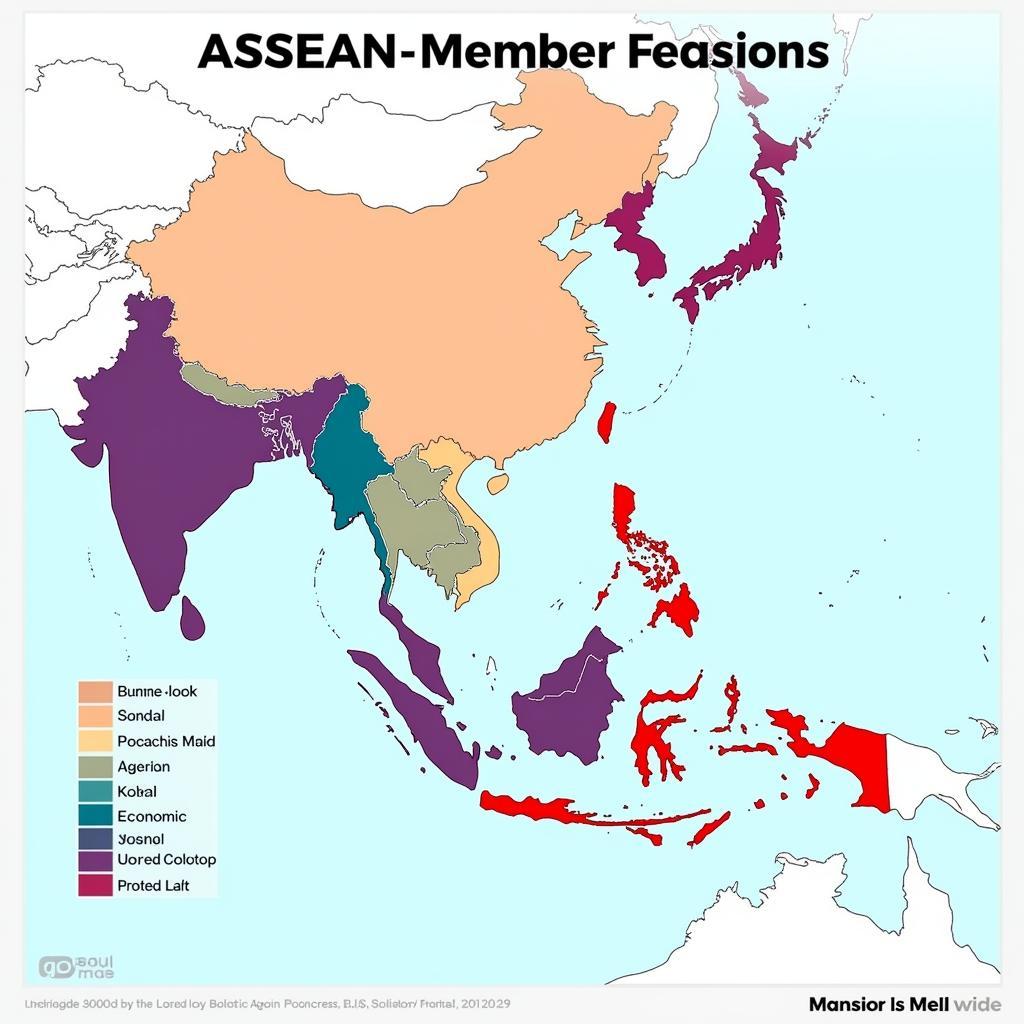The ASE extension in Photoshop, or Adobe Swatch Exchange file, offers a powerful way to manage and share color palettes. This guide explores everything you need to know about ASE files, from importing and exporting palettes to utilizing them effectively in your creative workflow. We’ll delve into the intricacies of ASE files, their benefits, and practical applications for designers and artists across Southeast Asia and beyond.
Understanding the ASE File Format
ASE files are specifically designed to store color swatches, making them invaluable for maintaining consistency across projects. They allow you to save, share, and reuse your meticulously crafted color palettes effortlessly. This ensures brand consistency and streamlines the design process. Whether you’re a graphic designer, illustrator, or web developer, understanding the ASE extension can significantly enhance your color management workflow.
Imagine working on a branding project for a vibrant Southeast Asian company. You spend hours perfecting the color palette, capturing the essence of the region’s rich culture. With ASE files, you can save this palette and easily access it for future marketing materials, ensuring consistent branding across all platforms.
![]() ASE File Icon in Photoshop
ASE File Icon in Photoshop
Importing and Exporting ASE Palettes in Photoshop
Working with .ase file illustrator or similar programs becomes much easier with the ability to import and export ASE palettes. In Photoshop, importing an ASE file is simple. Navigate to the Swatches panel, click the panel menu icon, and select “Load Swatches.” Choose your ASE file, and the palette will be added to your existing swatches. Exporting is equally straightforward. Select the desired swatches, click the panel menu icon again, and choose “Save Swatches.”
This seamless integration makes ASE palettes a versatile tool for collaborative projects. Designers can easily share palettes with colleagues, ensuring everyone is working with the same colors. This is particularly useful in a diverse region like Southeast Asia, where color symbolism and cultural nuances play a vital role in visual communication.
Leveraging ASE Palettes for Design Consistency
ASE palettes are not just about storing colors; they’re about ensuring consistency and efficiency. By utilizing ASE palettes, designers can:
- Maintain brand identity: Consistent color palettes are essential for strong branding. ASE files ensure your brand colors are readily available for any project.
- Streamline workflow: Quickly access and apply pre-defined color palettes, saving valuable time.
- Collaborate effectively: Share palettes with team members for seamless collaboration and consistent results.
- Explore color variations: Experiment with different color combinations within a defined palette.
 Using ASE Palette in Design Project
Using ASE Palette in Design Project
For example, imagine designing a website showcasing traditional Southeast Asian textiles. Using an ASE palette containing the vibrant hues of batik or ikat fabrics can ensure consistent color representation across the entire website, enhancing the visual experience and conveying the cultural richness. Have you ever tried using ase radien? It offers even more creative possibilities within your palette.
Beyond the Basics: Advanced ASE Techniques
While importing and exporting ASE palettes is fundamental, exploring the adobe ase file format opens up further possibilities. You can use specialized ase file opener software to examine the structure of the file or convert it to other formats. This level of control can be invaluable for designers working with complex color schemes. Learning about features like the ase palette further expands your control over color management.
Troubleshooting Common ASE File Issues
Occasionally, you might encounter issues with ASE files. If a palette doesn’t load correctly, double-check its compatibility with your Photoshop version. Corrupted files can also cause problems. Ensure you’re downloading ASE files from reliable sources.
If you’re working with .ase file illustrator and encounter compatibility issues, consider converting the file to a format compatible with Illustrator. Remember, resources like our article on .ase file illustrator can offer further guidance.
Conclusion
The ASE extension in Photoshop is a powerful tool for color management. Mastering its use can significantly enhance your design workflow and ensure brand consistency. From importing and exporting palettes to troubleshooting common issues, understanding ASE files is essential for any designer. So, embrace the power of the ASE extension and elevate your creative projects to new heights of color harmony and efficiency.
FAQ
- What is an ASE file? An ASE file is an Adobe Swatch Exchange file used to store and share color palettes.
- How do I open an ASE file in Photoshop? Go to the Swatches panel, click the menu icon, and select “Load Swatches.”
- Can I share ASE files with other designers? Yes, ASE files are a universal format for sharing palettes.
- What if my ASE file doesn’t load correctly? Check file compatibility and ensure it’s not corrupted.
- Where can I find more resources on ASE files? Check out our articles on ase palette and ase file opener.
Common Scenarios and Questions
- Scenario: You need to create a consistent color scheme for a series of social media graphics.
- Solution: Create an ASE palette with your brand colors and use it across all graphics.
- Question: Can I edit the colors within an imported ASE palette?
- Answer: Yes, you can edit the colors in an imported ASE palette directly within the Swatches panel.
Further Exploration
Explore related articles on our website, such as “ase radien” and “adobe ase file format,” to deepen your understanding.
Contact Us
For any assistance, please contact us at Phone Number: 0369020373, Email: aseanmediadirectory@gmail.com, or visit our office at Thôn Ngọc Liễn, Hiệp Hòa, Bắc Giang, Việt Nam. Our customer support team is available 24/7.