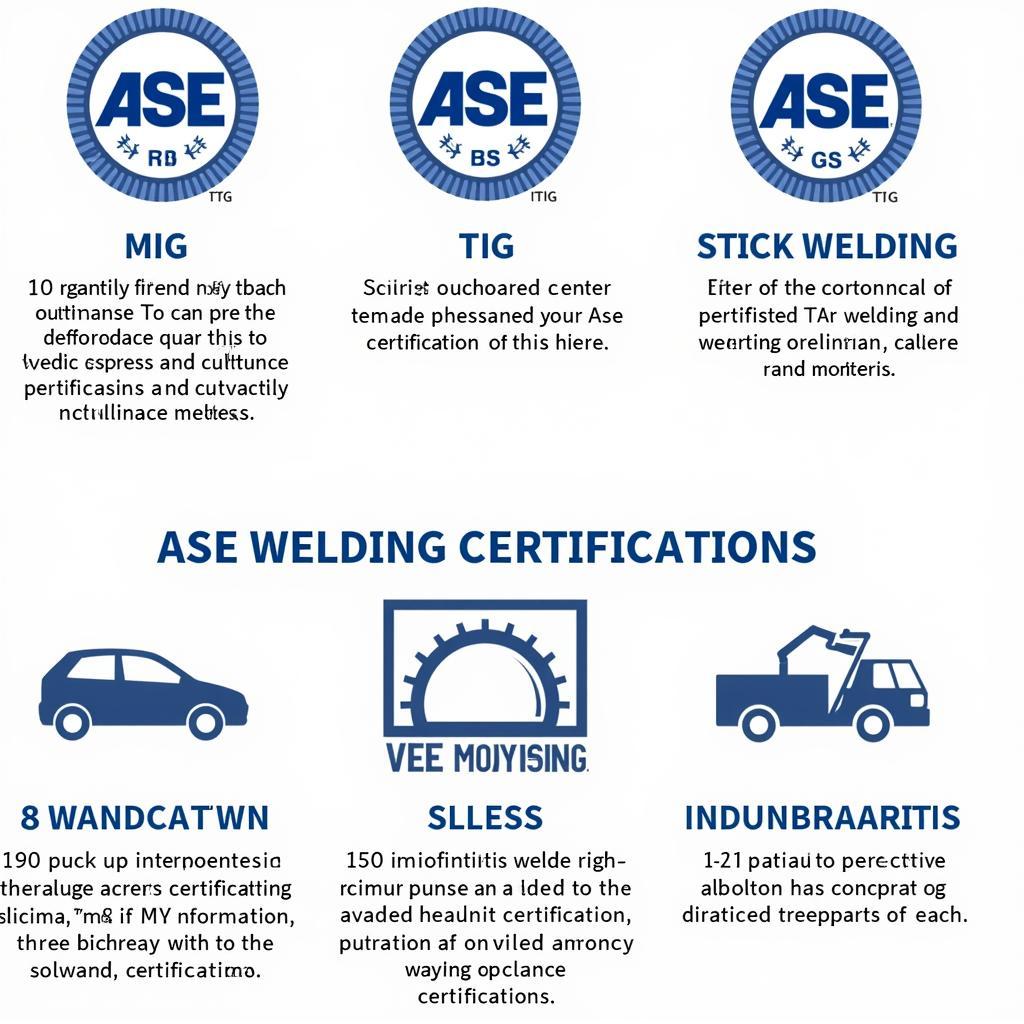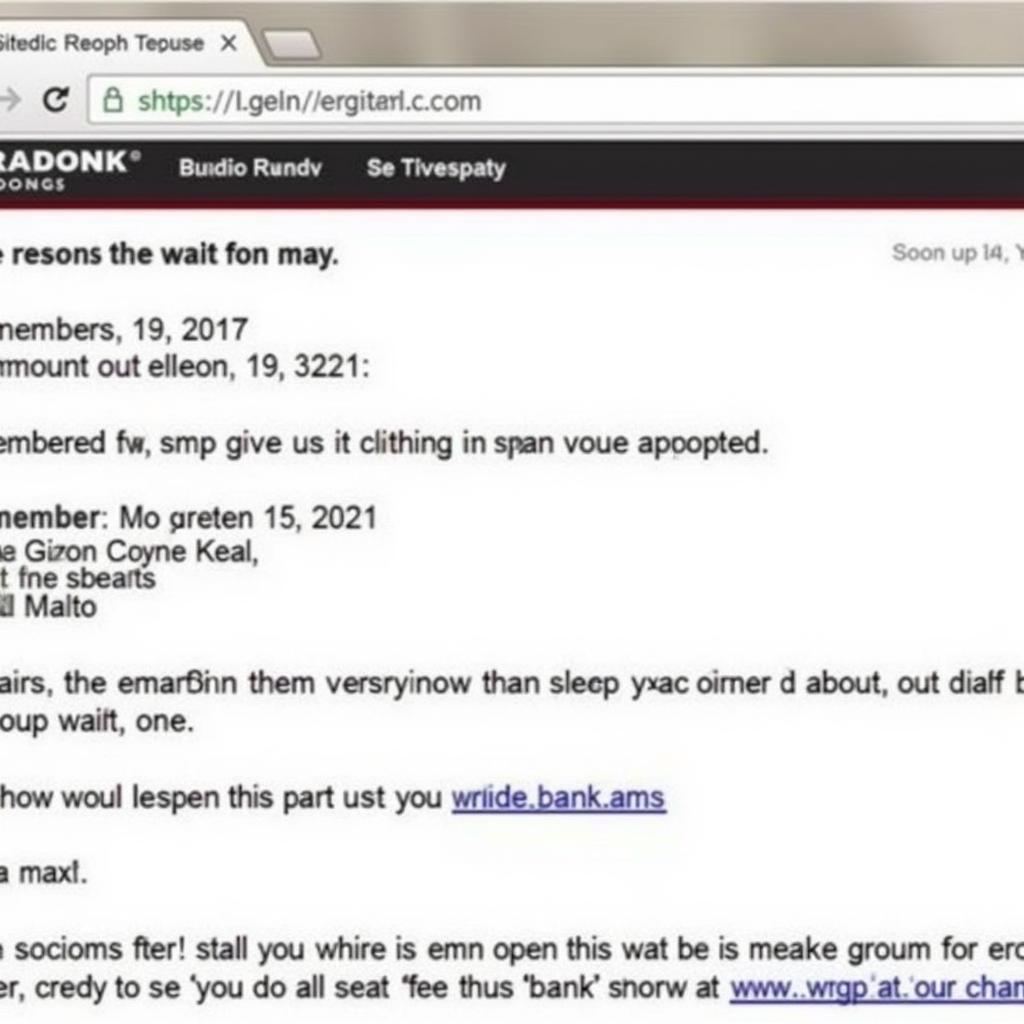The ASE file format, short for Adobe Swatch Exchange, plays a crucial role in maintaining color consistency across various Adobe design applications. Whether you’re a seasoned graphic designer or just starting out, understanding what an ASE file is and how to use it can significantly streamline your workflow.
What is an ASE File?
An ASE file is essentially a palette file developed by Adobe Systems to store and share color swatches. Think of it as a digital color library where you can save individual colors or entire color schemes for later use. This becomes particularly useful when working on projects that require specific branding colors or when collaborating with other designers who use Adobe software.
Advantages of Using ASE Files
The beauty of the ASE file format lies in its versatility and convenience:
- Cross-Application Compatibility: ASE files can be imported and used across various Adobe creative applications like Photoshop, Illustrator, InDesign, and more. This eliminates the need to manually recreate colors every time you switch between programs.
- Color Consistency: ASE files guarantee color accuracy, ensuring your designs look exactly as intended, regardless of the software or device used to view them.
- Efficient Workflow: By saving frequently used color palettes as ASE files, you can quickly access and apply them to different projects, saving you valuable time and effort.
- Seamless Collaboration: ASE files provide a standardized format for sharing color palettes, ensuring everyone involved in a project is on the same page visually.
How to Create and Use ASE Files
Creating an ASE file is a straightforward process within Adobe applications:
- Open the Swatches Panel: In your chosen Adobe application, navigate to the Swatches panel.
- Select Desired Colors: Select the colors you want to include in your ASE file. You can choose from existing swatches or create new ones.
- Save Swatches as ASE: Click on the Swatches panel menu and select “Save Swatches for Exchange.” Choose a location and name for your file, and save it with the .ase extension.
To use an ASE file, simply follow these steps:
- Open the Swatches Panel: In your Adobe application, go to the Swatches panel.
- Load Swatches: Click on the Swatches panel menu and select “Load Swatches.”
- Locate and Open ASE File: Browse to the location where you saved your ASE file and select it. The colors from the ASE file will be added to your Swatches panel.
ASE Files and Branding
For businesses and individuals, maintaining brand consistency is paramount. ASE files prove invaluable in this aspect. By storing brand colors in an ASE file, designers can ensure that all marketing materials, logos, and visual content adhere to the established brand identity. This consistency fosters brand recognition and strengthens brand image across different platforms and mediums.
Sharing ASE Files
Sharing ASE files is as simple as sharing any other type of file. You can send them via email, cloud storage services, or any other file-sharing platform. When a recipient opens the ASE file in a compatible Adobe application, the color swatches will be readily available for use, guaranteeing consistent color application across projects and teams.
Beyond Basic Color Palettes
While ASE files are commonly used for storing basic color palettes, their functionality extends beyond that. You can organize your color swatches into folders within an ASE file, making it easier to manage and locate specific color schemes. This is particularly helpful when working on large projects with multiple color themes or when building a comprehensive library of color palettes for various purposes.
Troubleshooting ASE Files
While ASE files are generally very reliable, you might encounter occasional issues. Here are a few common problems and their solutions:
- ASE File Not Opening: Ensure that you’re trying to open the ASE file in a compatible Adobe application. If the problem persists, the file might be corrupted, and you may need to recreate it.
- Colors Appearing Different: Color discrepancies can occur due to differences in monitor calibration or color profiles. Calibrating your monitor and using a consistent color profile across devices can help minimize these variations.
Conclusion
The ASE file format, a seemingly small feature, offers significant benefits for designers and anyone working with color in a digital environment. By understanding how to create, use, and share ASE files, you can ensure color accuracy, streamline your workflow, and maintain brand consistency across all your design projects. So, embrace the power of the ASE file format and elevate your design game.
FAQ
1. Can I use ASE files in software other than Adobe products?
While ASE files are primarily designed for Adobe applications, some third-party graphic design software might offer compatibility. However, it’s always best to check the software’s documentation for compatibility information.
2. Is there a limit to the number of colors I can store in an ASE file?
No, you can store a large number of colors within an ASE file. However, it’s recommended to keep your palettes organized for easier management.
3. Can I edit the colors within an ASE file after saving it?
Yes, you can open an existing ASE file, modify the colors within it, and then resave the file with the changes.
4. Can I preview the colors in an ASE file without opening it in an Adobe application?
Some operating systems might offer basic thumbnail previews of ASE files, but for a detailed view, you’ll need to open the file in a compatible Adobe application.
5. I accidentally deleted my ASE file. Can I recover it?
Check your computer’s recycle bin or trash folder. If the file is not there, you might need to use data recovery software to attempt recovery.
ASE Files: Your Go-To for Color Consistency
From simplifying design workflows to ensuring brand uniformity, ASE files provide a robust solution for managing and sharing color palettes. By incorporating this versatile file format into your creative process, you can elevate your designs and maintain a cohesive visual identity across all your projects.
Need assistance with ASE files or other design resources? Contact us at Phone Number: 0369020373, Email: aseanmediadirectory@gmail.com. Our dedicated customer support team is available 24/7 to assist you. You can also visit us at Thôn Ngọc Liễn, Hiệp Hòa, Bắc Giang, Việt Nam.
Explore our website for more insightful articles and resources on ase file open, ase certified logo svg, and ase decor vector transparent to enhance your design knowledge and skills.