Navigating the world of digital files can sometimes feel like deciphering a secret code. One such code you might encounter is the “.ASE” file extension. But don’t worry, understanding what an ASE file is and how to open one is actually quite straightforward.
![]() ASE file icon illustration
ASE file icon illustration
Demystifying the ASE File: What Exactly Is It?
ASE stands for Adobe Swatch Exchange. In essence, an ASE file is a handy container for color palettes, primarily used by designers and artists working with Adobe products like Photoshop, Illustrator, and InDesign.
Think of an ASE file as a virtual paintbox that neatly stores a collection of colors. This allows for easy color management and consistency across different projects and applications.
 Graphic designer working with ASE files in Adobe Photoshop.
Graphic designer working with ASE files in Adobe Photoshop.
Why Use ASE Files?
ASE files offer several advantages for creative professionals:
- Effortless Color Sharing: Easily share your carefully curated color schemes with colleagues or across different devices.
- Streamlined Workflow: Maintain color consistency across various Adobe programs, saving you time and effort in matching colors manually.
- Organized Creativity: Keep your color palettes organized and readily accessible for future projects.
How to Open an ASE File
While ASE files are primarily associated with Adobe products, there are a few ways you can access and use them:
1. Adobe Photoshop: The Go-To Solution
Since ASE files are an Adobe creation, Photoshop is naturally the most seamless way to open them:
- Step 1: Launch Adobe Photoshop and open any existing document or create a new one.
- Step 2: Navigate to the “Window” menu at the top of the screen.
- Step 3: Select “Swatches” from the dropdown menu to open the Swatches panel.
- Step 4: Click on the small menu icon located at the top right corner of the Swatches panel.
- Step 5: Choose “Load Swatches” from the options provided.
- Step 6: Locate and select the ASE file you want to open.
- Step 7: Click “Open” and the color palette from the ASE file will be added to your Swatches panel.
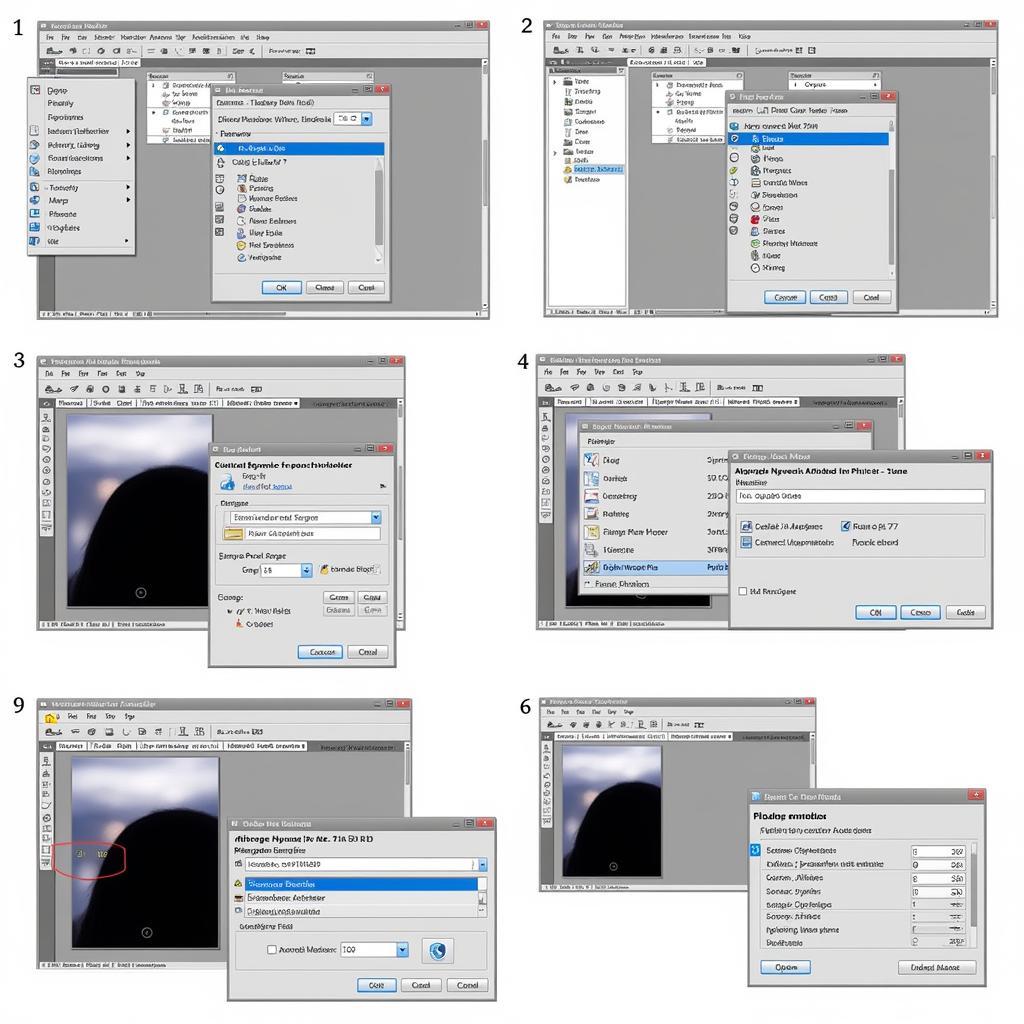 Step-by-step guide on how to load an ASE file in Adobe Photoshop.
Step-by-step guide on how to load an ASE file in Adobe Photoshop.
2. Alternative Software Options
While Adobe products are the most common way to work with ASE files, other design and graphics software might also support them. Some popular alternatives include:
- GIMP (GNU Image Manipulation Program): A free, open-source image editor that can often import ASE files.
- Affinity Designer: A professional vector graphics editor compatible with various file formats, potentially including ASE.
- CorelDRAW: A comprehensive graphics suite that might offer ASE file support.
Keep in mind that the compatibility and the process of opening ASE files might vary depending on the specific version of the software you are using.
ASE File Troubleshooting: What If It’s Not Opening?
Encountering issues while trying to open an ASE file? Here are a few common culprits and how to address them:
- Incorrect File Association: Your computer might not recognize ASE files as being associated with a specific program. In this case, try right-clicking the file, selecting “Open with,” and manually choosing the desired program.
- Outdated Software: Ensure you have the latest version of your chosen software. Outdated versions might lack the necessary compatibility to handle ASE files correctly.
- File Corruption: If the ASE file itself is damaged, it might not open properly. Try downloading the file again or obtaining it from a different source.
Conclusion
Understanding the ins and outs of ASE files empowers you to harness the power of streamlined color management in your creative endeavors. By following these simple guidelines, you can confidently open, utilize, and share your color palettes with ease. If you have any questions or need further assistance, our team at Asean Media is here to help!
FAQ
1. Can I open ASE files on a mobile device?
While dedicated ASE file viewers for mobile devices are limited, some apps might offer partial support.
2. Are ASE files compatible with all design software?
ASE files are primarily an Adobe standard, so compatibility with other software might vary.
3. Can I create my own ASE files?
Yes, you can create your own ASE files in Adobe programs like Photoshop, Illustrator, and InDesign.
4. What is the difference between an ASE file and an ACO file?
Both store color palettes, but ASE is more widely used, while ACO is specifically for Adobe Photoshop.
5. Can I edit the colors within an ASE file?
Yes, you can open an ASE file in a compatible program, modify the colors, and save the changes.
