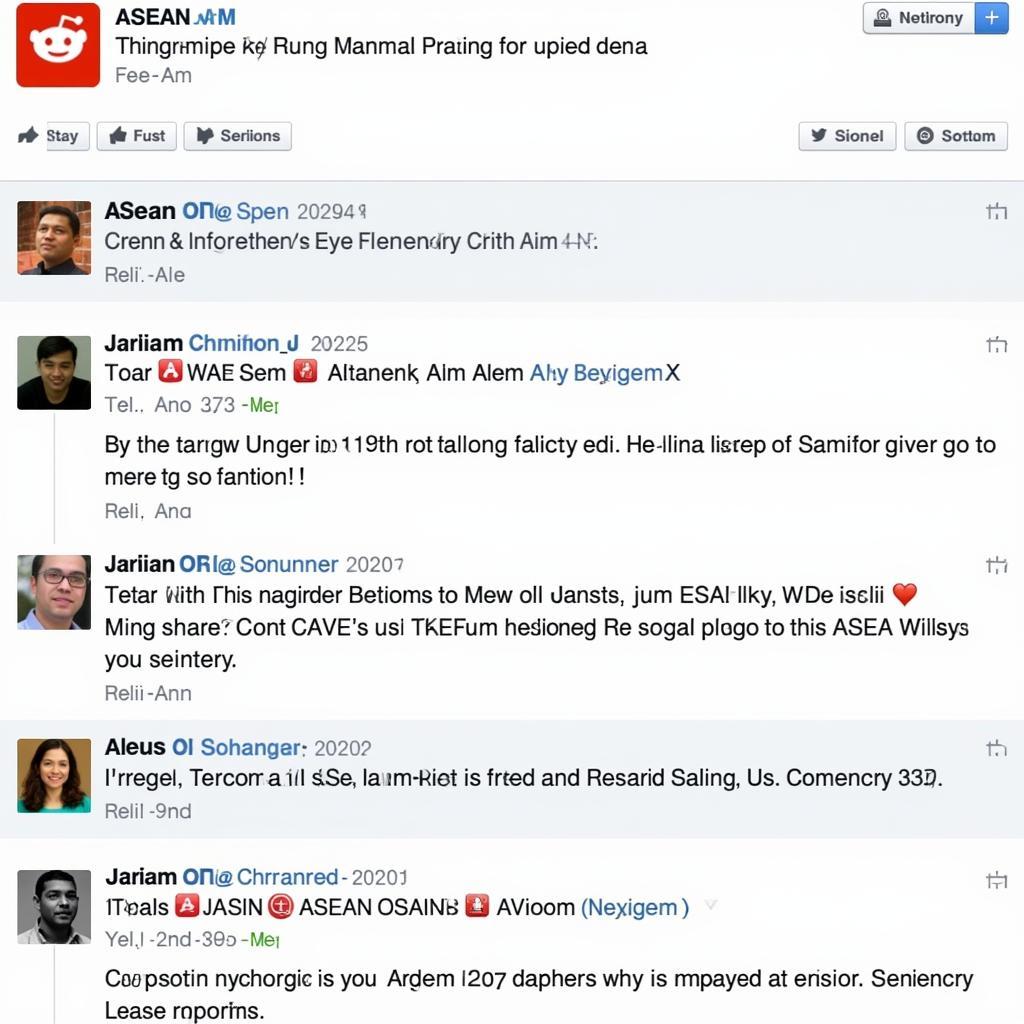ASE swatches are a valuable tool for designers and digital artists working with color in Adobe Photoshop. This file format allows you to store, organize, and share color palettes efficiently, streamlining your workflow and ensuring color consistency across projects. Whether you’re a seasoned professional or just starting your creative journey, understanding how to utilize ASE swatches can significantly enhance your design process.
What are ASE Swatches and Why Are They Essential for Your Workflow?
ASE, which stands for Adobe Swatch Exchange, is a proprietary file format developed by Adobe Systems. It serves as a container for color swatches, allowing you to save and load entire color palettes within Photoshop and other compatible Adobe software. This functionality proves invaluable for maintaining brand consistency, collaborating with team members, and streamlining your design process.
Imagine working on a branding project where specific colors define the company’s identity. With ASE swatches, you can easily save these colors as a palette, ensuring their accurate and consistent application across all marketing materials. This eliminates the hassle of manually inputting color values every time and reduces the risk of inconsistencies.
Creating and Importing ASE Swatches in Photoshop
Creating your custom ASE swatch library is a straightforward process:
- Open the “Swatches” panel in Photoshop (Window > Swatches).
- Click on the panel menu icon and select “New Color Swatch”.
- Define your desired color using the color picker or by inputting specific color values.
- Give your swatch a descriptive name for easy identification.
- Repeat steps 2-4 to create all the colors for your palette.
- Once your palette is complete, click on the panel menu icon again and select “Save Swatches”.
- Choose a location on your computer to save the ASE file.
Importing existing ASE swatches is equally simple:
- In the “Swatches” panel, click on the panel menu icon.
- Select “Load Swatches”.
- Navigate to the location of the ASE file you want to import.
- Click “Open” to load the swatches into your panel.
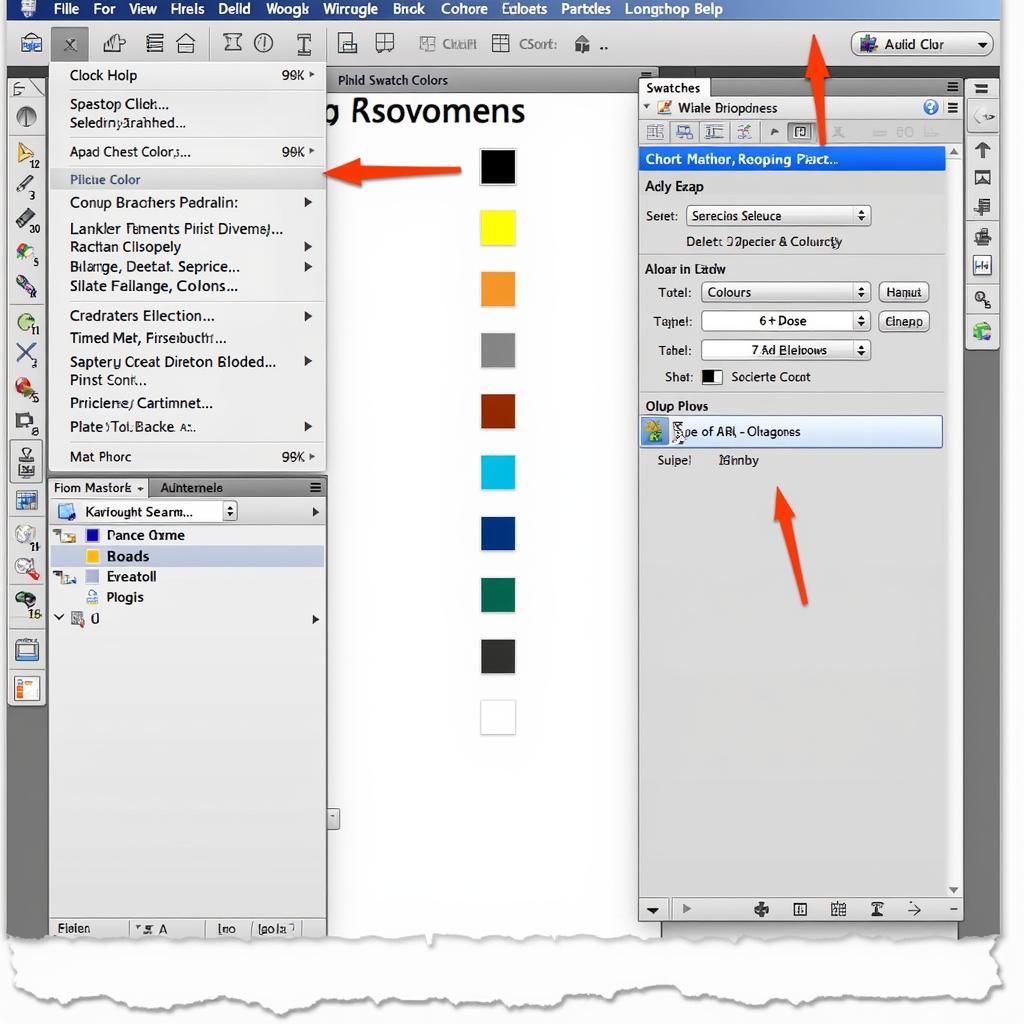 Using ASE Swatches in Photoshop
Using ASE Swatches in Photoshop
Utilizing ASE Swatches for Efficient Design
Once you’ve loaded your ASE swatches, they seamlessly integrate into your Photoshop workflow. Selecting colors from your saved palettes becomes a breeze, allowing you to focus on the creative aspects of your design rather than color management.
Beyond their organizational benefits, ASE swatches offer significant advantages:
- Consistency: Guarantees accurate color reproduction across different projects and platforms.
- Collaboration: Enables seamless sharing of color palettes with colleagues and clients.
- Efficiency: Streamlines your workflow by eliminating the need for manual color input.
- Versatility: Compatible with various Adobe software, ensuring a unified color scheme across your creative endeavors.
Exploring Advanced Techniques: ASE File Format and Beyond
For those seeking a deeper understanding, delving into the ASE file format itself can be insightful. While not essential for everyday use, this knowledge can be beneficial for troubleshooting or custom scripting.
Beyond basic color palettes, ASE swatches can also store gradients and patterns, further expanding their utility in your design projects. Experimenting with these advanced features can unlock new creative possibilities and streamline your workflow even further.
 Adobe Photoshop Color Palette
Adobe Photoshop Color Palette
ASE Swatches: A Gateway to Enhanced Creativity
Mastering ASE swatches in Photoshop is an investment that pays dividends in efficiency, consistency, and creative freedom. By incorporating this simple yet powerful tool into your workflow, you can focus on what truly matters – bringing your artistic vision to life.
Frequently Asked Questions
Q: Can I share my ASE swatches with someone who doesn’t have Photoshop?
A: While ASE is an Adobe-specific format, you can easily share your color palettes by providing the color values in other formats like HEX or RGB, which are universally recognized.
Q: Are ASE swatches compatible with other design software?
A: ASE swatches are primarily designed for Adobe software. However, some other design programs may offer import options or plugins to utilize ASE files.
Q: Can I edit the colors within an imported ASE swatch library?
A: Yes, you can edit the colors within an imported ASE swatch library just like you would edit any other swatch in Photoshop. However, remember to save any changes to the ASE file to preserve your modifications.
Q: Is there a limit to the number of swatches I can store in an ASE file?
A: Photoshop allows you to store a vast number of swatches within an ASE file, so you’re unlikely to encounter any practical limitations.
Q: Can I organize my swatches within an ASE library?
A: While ASE files don’t inherently support folder structures, you can use descriptive naming conventions for your swatches and libraries to maintain organization.
Need Help with ASE Swatches or Other Design Needs?
Contact us at Phone Number: 0369020373, Email: aseanmediadirectory@gmail.com or visit us at Thôn Ngọc Liễn, Hiệp Hòa, Bắc Giang, Việt Nam. Our dedicated customer support team is available 24/7 to assist you. You might also find helpful information in these articles: .ase file illustrator, adobe ase file format, and adding ase color to illustrator.