The phrase “Ase To Jpg” typically refers to the conversion of files from the Adobe Swatch Exchange (.ase) format to the Joint Photographic Experts Group (.jpg) format. This might seem unusual at first glance, as these formats serve different purposes. Understanding this conversion requires delving into their individual functions and why a need for conversion might arise.
Understanding ASE and JPG Formats
ASE (Adobe Swatch Exchange): Primarily used in Adobe software like Photoshop and Illustrator, ASE files store a collection of color swatches. These swatches ensure color consistency across different designs and platforms. Designers often share ASE files to maintain a unified color palette within a project.
JPG (Joint Photographic Experts Group): A widely recognized image format, JPG is known for its lossy compression, making it ideal for storing and sharing photographs and images with a smaller file size. However, this compression comes at the cost of some image data, potentially affecting image quality.
Why Convert ASE to JPG?
Converting an ASE file directly to a JPG file isn’t technically feasible, as they contain different types of data. An ASE file holds color information, while a JPG file represents a raster image composed of pixels.
However, the search query “ASE to JPG” likely stems from a practical need: showcasing a color palette saved in an ASE file as a shareable image. This could be for presentations, design briefs, or online platforms where directly importing ASE files isn’t an option.
How to Create a JPG Representation of an ASE Palette
While a direct conversion isn’t possible, you can create a JPG image that visually represents the color swatches within your ASE file. Here’s how:
- Open Your ASE File: Open your preferred Adobe software (Photoshop, Illustrator). Import the ASE file containing the color palette you want to visualize.
- Create a New Document: Set the dimensions of the new document based on your preference for displaying the color swatches. You can create squares, rectangles, or any other shape that suits your needs.
- Apply Swatches: Use the color picker tool to select and apply each color swatch from your imported ASE file to individual shapes or areas within your new document.
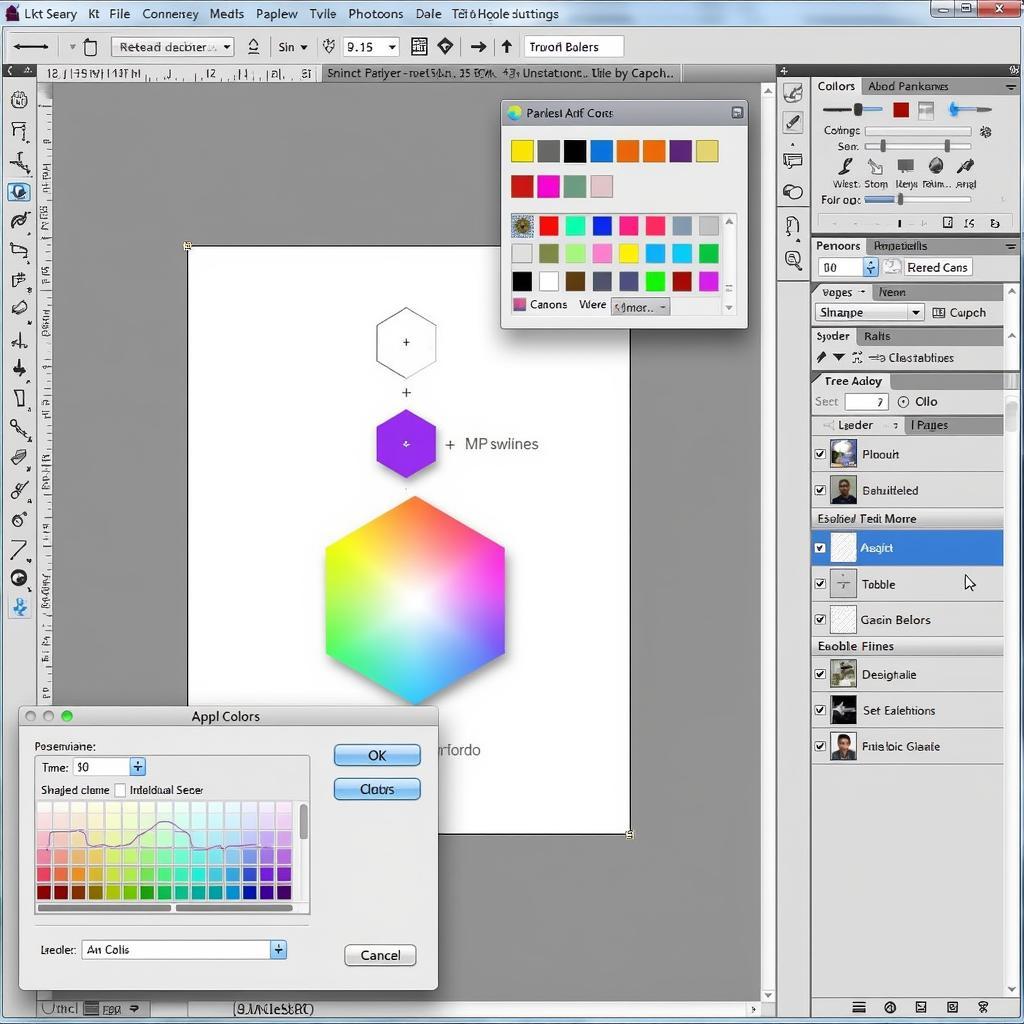 Creating a Color Palette from an ASE File
Creating a Color Palette from an ASE File - Save as JPG: Once you have visually represented all desired color swatches, save your document as a JPG file. Choose the desired quality level based on your intended use.
Best Practices for Creating a JPG Color Palette
- Clear Arrangement: Arrange your color swatches in a visually appealing and easy-to-understand manner. Consider using grids or linear arrangements.
- Labels (Optional): For added clarity, label each color swatch with its corresponding hex code or name.
- Background: Choose a neutral background color that doesn’t clash with the color swatches, ensuring they stand out.
Alternative Solutions and Considerations
While creating a JPG is a practical solution, other options exist:
- Color Palette Websites: Several websites allow you to upload ASE files and generate shareable links or embeddable visual representations of the palette.
- Screenshotting: While less ideal for quality, you can take a screenshot of your arranged color swatches within your design software and save it as a JPG.
Remember, understanding the purpose behind the “ASE to JPG” conversion is key. By creating a JPG image of your color palette, you can effectively communicate and share your color choices with others, regardless of their access to specific design software or files.
Frequently Asked Questions
1. Can I convert an ASE file back into a JPG image after saving it?
No, this is not possible. The conversion process is one-way, as a JPG image doesn’t retain the original color data structure of an ASE file.
2. Are there free online tools to create JPG representations of ASE palettes?
Yes, several websites specialize in color palettes and offer features to upload, visualize, and share palettes from various formats, including ASE.
3. What’s the best way to share my color palette if I need to maintain its editability?
Sharing the original ASE file is recommended if recipients need to edit or modify the color swatches themselves.
If you have any further questions or need assistance, please don’t hesitate to contact us. Our dedicated customer support team is available 24/7 at Phone Number: 0369020373, Email: [email protected], or visit us at Thôn Ngọc Liễn, Hiệp Hòa, Bắc Giang, Việt Nam. We’re always here to help!
