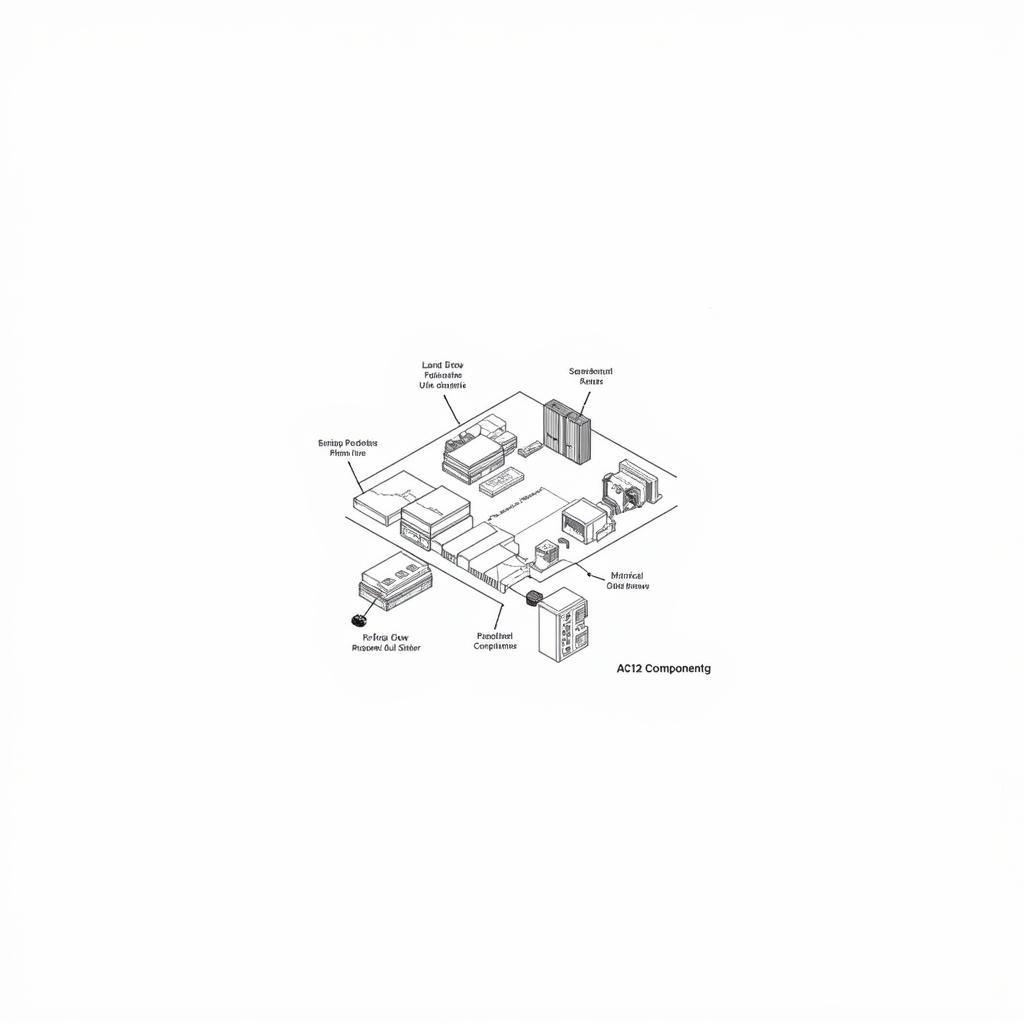The process of converting ASE (Adobe Swatch Exchange) files to PNG image format, while not directly achievable, can be accomplished through intermediary steps. This guide will delve into various methods and strategies for effectively obtaining a PNG representation of your ASE color palettes. We will explore the reasons behind this indirect conversion and offer practical solutions for various applications.
Understanding the ASE to PNG Conversion
ASE files are primarily used for storing and exchanging color palettes between different Adobe applications like Photoshop, Illustrator, and InDesign. They contain information about color swatches, including their names, color modes (RGB, CMYK, Lab, etc.), and specific color values. A PNG, on the other hand, is an image file format designed for storing raster graphics. Directly converting an ASE file to a PNG isn’t feasible because they serve different purposes. Think of it like trying to convert a recipe (ASE) into a photograph of the finished dish (PNG). You need the intermediary step of actually cooking the dish.
Methods for Generating PNGs from ASE Palettes
Several approaches can be used to create a visual representation of your ASE color palette in PNG format.
-
Creating a Visual Representation within Adobe Software: This involves using Adobe Photoshop, Illustrator, or InDesign to create a visual representation of your palette, which can then be exported as a PNG. This method offers flexibility in terms of presentation, allowing you to arrange swatches in various layouts, add labels, and customize the appearance.
-
Using Online Palette Generators: Several online tools specialize in generating visual representations of color palettes. These tools often support importing ASE files and exporting the generated palette as a PNG. This method is often quicker and more convenient, especially for simple palettes.
-
Scripting and Automation: For more advanced users or those dealing with large numbers of ASE files, scripting can automate the process of generating PNG representations. This approach offers efficiency and consistency, especially for repetitive tasks.
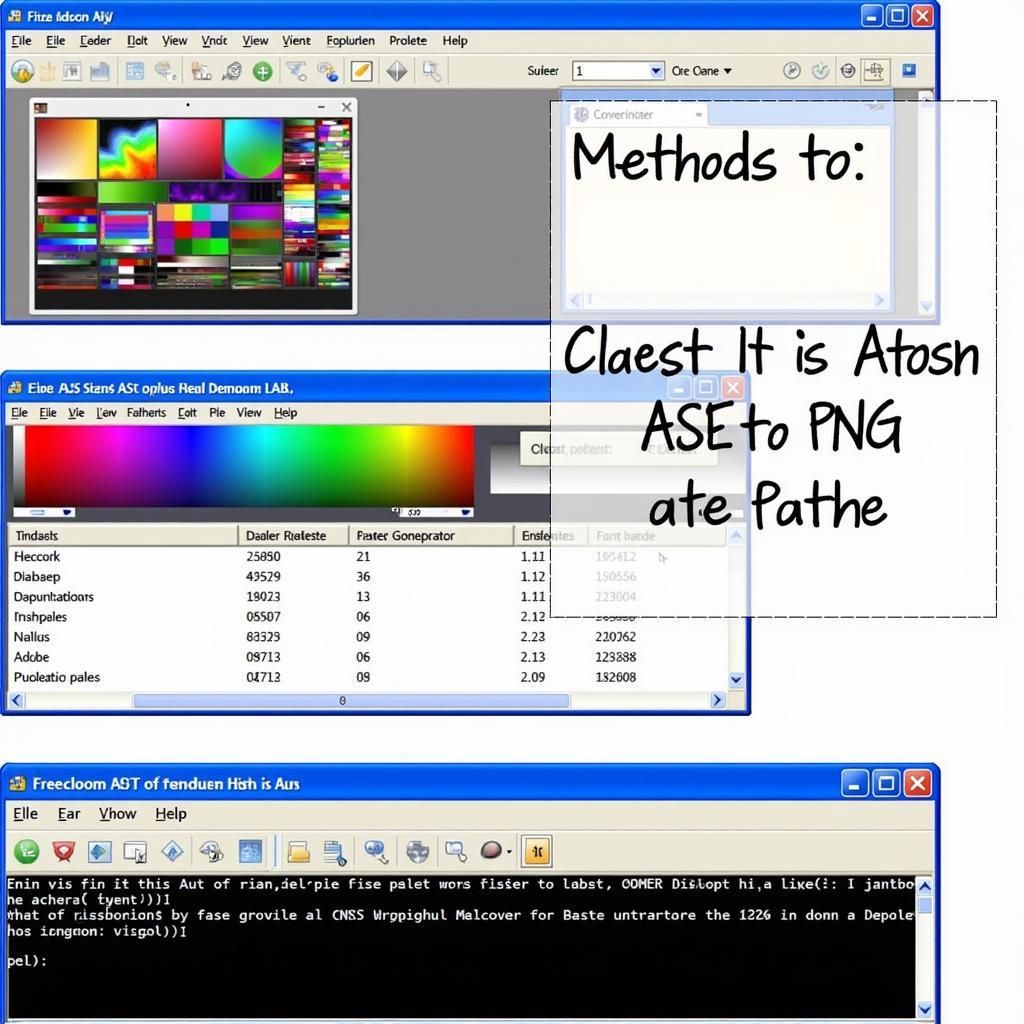 ASE to PNG Conversion Methods
ASE to PNG Conversion Methods
Practical Steps for Converting ASE to PNG in Adobe Photoshop
Let’s walk through a simple method using Adobe Photoshop.
-
Open Photoshop and Create a New Document: Choose a size appropriate for your palette.
-
Import your ASE File: Go to Swatches panel > Menu > Load Swatches > Select your ASE file.
-
Create a Visual Representation: You can manually create rectangles or squares, filling each with a color from your imported palette. Alternatively, you can use scripts or actions to automate this process.
-
Export as PNG: Once you have your visual representation, go to File > Export > Save for Web (Legacy) > Select PNG format.
Why Convert ASE to PNG?
Converting your ASE palette to a PNG image can be beneficial for several reasons:
-
Sharing and Collaboration: PNGs are easily shareable, allowing you to quickly communicate your color palettes with clients, colleagues, or collaborators who might not have access to Adobe software.
-
Web Integration: PNGs can be easily embedded on websites, blogs, or online portfolios to showcase your color palettes.
-
Presentation and Documentation: Visual PNG representations of your palettes are valuable for presentations, mood boards, and design documentation.
Tips for Optimizing Your PNG Palette Images
-
Label Your Swatches: Adding labels to your swatches in the PNG image can enhance clarity and understanding.
-
Choose an Appropriate Layout: Consider how you want to arrange your swatches – grid, linear, circular, etc. – to best represent your palette.
-
Optimize File Size: Ensure your PNG file size is reasonable for web use or sharing.
Conclusion: Simplifying Your Color Workflow with ASE to PNG Conversion
While direct conversion isn’t possible, creating PNG representations of your ASE color palettes offers numerous advantages for sharing, collaboration, and presentation. By leveraging the methods outlined above, you can effectively integrate your color palettes into various workflows and communicate your design vision effectively. Understanding the process unlocks the potential of your ASE files, making them more accessible and versatile in the digital landscape.
FAQ
- Can I directly convert an ASE file to PNG? No, direct conversion is not possible due to the inherent differences between the two file formats.
- What software can I use to create a PNG from my ASE palette? Adobe Photoshop, Illustrator, InDesign, or online palette generators are all viable options.
- Why would I want to convert my ASE palette to a PNG? For easy sharing, web integration, and presentation purposes.
- What are some tips for optimizing my PNG palette image? Label your swatches, choose an appropriate layout, and optimize file size.
- Is there a way to automate the Ase To Png conversion process? Yes, scripting and automation are possible for more advanced users.
- What is the difference between ASE and PNG? ASE stores color data while PNG stores image data.
- Where can I find online palette generators that support ASE import? A quick web search will reveal several options.
Common Scenarios
- Sharing a color palette with a client who doesn’t have Adobe software.
- Embedding a color palette on a website or blog.
- Creating a mood board for a design project.
Related Questions & Articles
- How to create custom color palettes in Adobe Photoshop?
- Best practices for color management in design workflows.
- Understanding different image file formats.
Need assistance? Contact us: Phone: 0369020373, Email: aseanmediadirectory@gmail.com. We offer 24/7 customer support. Or visit us at: Ngoc Lien Village, Hiep Hoa, Bac Giang, Vietnam.